The Millionaire Method: What the Rich Don’t Want You to Know
Do you want to know how to download and save YouTube videos from Youtube? Or you are wondering how to download and save YouTube videos? Worry no more. Todays blog we will teach you a few simple steps to save videos from Youtube and save them on your phones or computer.
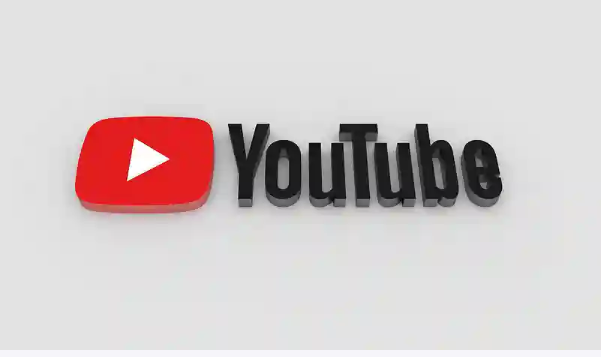
YouTube is one of the most popular video sharing platforms on the internet, and with good reason. It offers users a huge library of videos to explore and enjoy, from music videos to tutorials and even movies.
However, because YouTube is a basically a streaming service, it doesn’t offer users the ability to download and save videos for offline viewing. This may not be a big deal for some people, but for others who want to save their favorite videos for later use, it can be a bit of a hassle.
READ: Why You Should Enable Airplane Mode On Your Nintendo Switch
Luckily, there are a few simple steps you can follow to download and save YouTube videos for offline viewing.
How To Download And Save Youtube Videos On Mobile
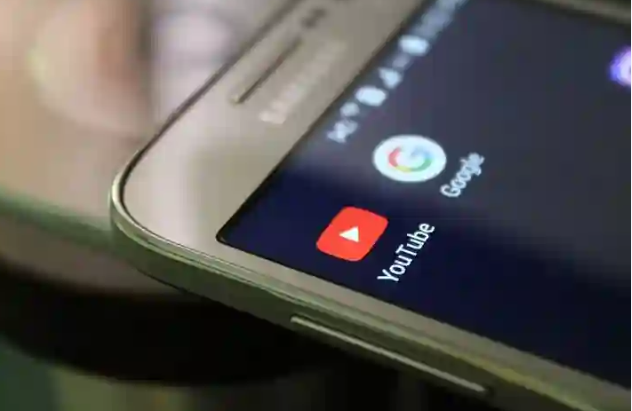
There’s nothing quite as satisfying as being able to watch your favourite videos, no matter where you are. But, if you want to save those videos for later, you might be wondering how to do that.
When you’re watching a Youtube video, what do you do if you want to save it for later? Most people either watch the video until the end and then close it down or they save it for later by pressing the ‘save to disk’ button. But how do you actually save the video to disk? And is there a way to download the video as well?
Well, you don’t have to be a tech savvy person to save and download youtube videos. In this article, we will teach you the best ways to download and save youtube videos for offline viewing. You will be able to download youtube videos in the formats MP4, 3GP, and FLV.
Luckily, here are a few simple steps that will help you download and save youtube videos for offline viewing.
1. First, make sure that you have the youtube app installed on your phone.
2. Next, open the youtube app and search for the video that you want to save.
Once you find the video, tap on the three-dot icon located beneath the video. Select Download Video.
4. Click on the ‘Download’ button at the bottom of the screen it will start downloading the video onto your phone.
5. When the download is finished, you can locate it in the Library > Downloads section.
READ ALSO: How To Unblock My Website URL On Facebook
To change the download quality, go to Settings by clicking on the profile tab and then Downloads. Select Download Quality from the available options. While Premium users can download in higher resolutions, free users can only download in 720p.
How To Download YouTube Videos On Desktop
Here is a simple way to download YouTube videos on desktop:
1. Launch YouTube in your web browser. Check to see if your browser has been updated to the most recent version.
2. Go to the video you want to watch offline and click the three dots menu at the bottom of the screen. Select Download.
3. Immediately the video has been downloaded, it can be found in the Downloads section of the hamburger menu on the left.
4. To select the download quality, go to Settings > Downloads. YouTube Premium subscribers can download in full-HD (1080p) resolution.
How To Download And Save Youtube Videos : Using VLC Player on a Computer
1. Download VLC, or another video player and open-source media player
2. Open VLC and click “Open Media”
3. Click “Network” and paste YouTube URL
4. If using Mac, select “Window” and then “Media Information”
5. If using Windows, select “Tools” and then “Codec Information”
6. Find the “Location” bar at the bottom and copy that URL
7. Paste that URL into your browser
8. Right click the video and select “Save Video As” . In your browser, right-click the video and select Save video as from the drop-down menu. The video will begin to download onto your computer as an MP4 file named
9. Name the file, select a location and click save to desired location.
How To Download And Save Youtube Videos Using SS
1. Open the YouTube video URL that you want to download.
2. To start the YouTube video downloading process, add “ss” before the video URL.
3. Press the enter button.
4. After pressing the “Enter” key, you will be taken to a page or to the following website: www.safefrom.net.
Choose your video file type and format, then click the download button, and the video will be downloaded to your computer for free.
Why Save Your YouTube Videos?
Today, it is easier than ever to save your favorite Youtube videos for offline viewing. By downloading the videos to your device, you can watch them at any time, without having to worry about bandwidth or data limits.
SEE: 15 Computer Tricks You Should Know
Additionally, you can also share the videos with your friends and family members, so that they can enjoy them offline as well. Plus, by saving the videos to your device, you can keep them accessible even if you lose your internet connection.
So, make sure to download and save as many of your favorite Youtube videos as possible!
Conclusion
By following the simple steps outlined in this blog, you’ll be able to download and save Youtube videos with ease. Not only will this save you time, but it’ll also keep your videos safe and secure on your device.
If you’re looking to download or save a Youtube video for future reference, be sure to check out our blog for more information.
CHECK OUT: How To Make Money From YouTube
If you find this information useful , please drop your comments below in the comment box. Also subscribe to get our daily feeds and contents.

